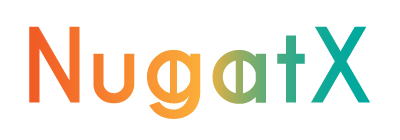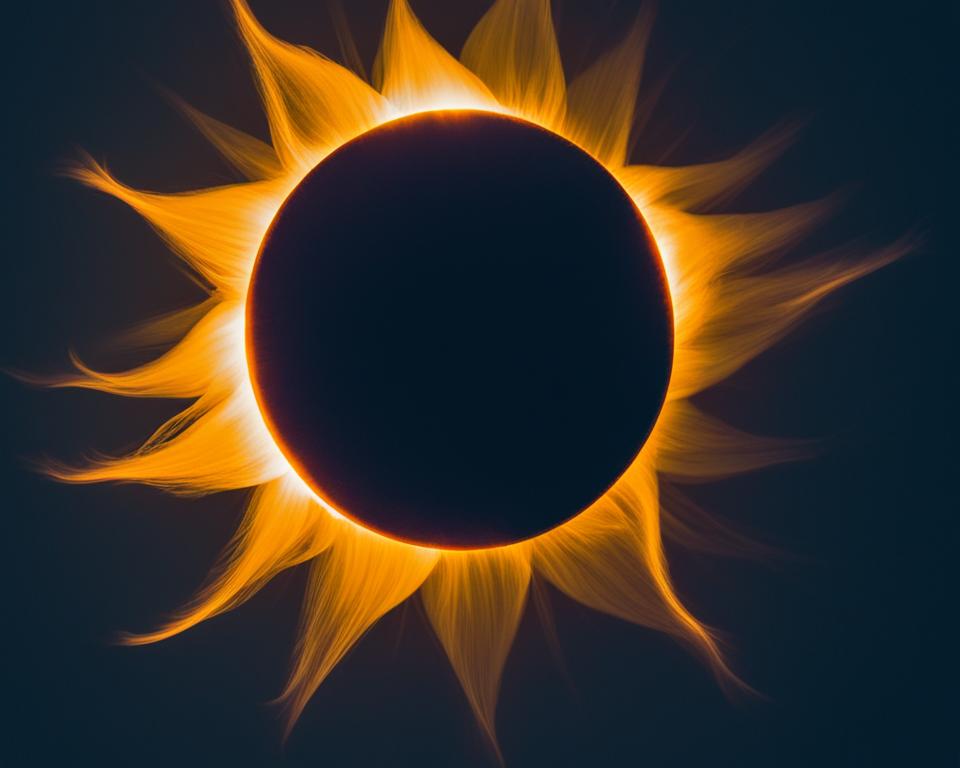Adverts
Moving files between Windows and iPhone used to be a pain for many people. Tangled cables, limited apps, and crowded cloud storage were just some of the obstacles. Fortunately, there are now free solutions that make this task much simpler and more efficient.
Adverts
In this article, you will learn about two free applications that make it easy to send files from your Windows PC to your iPhone: LocalSend It is Send Anywhere. Available in both Microsoft Store as in app store, they guarantee fast, secure transfers without loss of quality.
If you're looking for practicality in your day-to-day life, continue reading and discover how these apps can revolutionize the way you share your files.
Adverts
LocalSend: Direct Transfer Without Internet
O LocalSend is a sharing tool that allows you to transfer files directly between devices connected to the same Wi-Fi network, without the need for the internet. Everything is done safely, quickly and without complications.
How does it work?
When you install the app, it creates a local encrypted connection between your computer and iPhone, allowing you to exchange files privately. No data is sent to external servers, ensuring agility and end-to-end protection.
In addition to being lightweight and free, LocalSend has no ads or artificial limitations.
Main advantages of LocalSend:
See too:
- Secure sending via local Wi-Fi network, without depending on the internet;
- Support for photos, videos, documents, audios and other formats;
- Practical and minimalist interface;
- Open source, with transparent operation;
- Compatible with Windows, iOS, Android, macOS and Linux.
How to use:
Download LocalSend on Windows and iPhone, connect both to the same Wi-Fi network, open the app on both devices, select the destination and desired files, and in moments the transfer is completed in a simple and secure way.
Why choose LocalSend?
- Maximum local shipping speed;
- Total privacy, no internet;
- Ad-free experience;
- Ideal for those who value agility and safety in controlled environments.
If you're looking for a convenient solution to send files between nearby devices, LocalSend is the perfect choice.
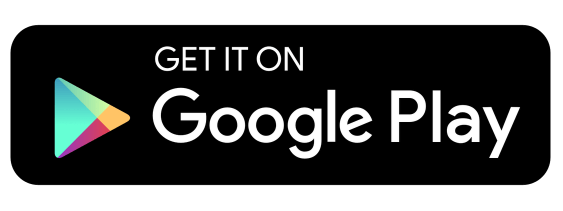
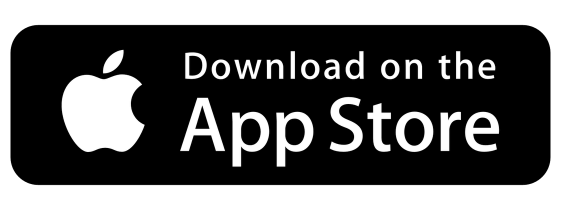

Send Anywhere: Flexibility to Send Files Over Any Distance
When devices are not on the same Wi-Fi network, the Send Anywhere is a powerful alternative. With it, you can send files anywhere using only the internet — hassle-free.
How does it work?
With Send Anywhere, you simply select files on your computer and generate a six-digit code. On your iPhone, you enter the code or scan a QR code to receive the files. The entire process is encrypted, keeping your data safe.
The app also offers the option to create temporary download links and send files via email.
Send Anywhere Highlights:
- Secure transfer with encryption throughout the entire shipment;
- Flexibility to share files even between different networks;
- Compatibility with Windows, iOS, Android, macOS and browsers;
- Sending large volumes of files without loss of quality;
- Modern, intuitive and user-friendly interface.
How to use:
Install Send Anywhere on both devices, select the desired files on Windows, generate a code or QR Code, enter the code on your iPhone and that's it: the transfer happens in a few minutes.
Why choose Send Anywhere?
- Allows remote transfers;
- Ideal for those who need mobility and practicality;
- Options for sending to multiple devices simultaneously;
- Free, with optional premium features for those who want to expand functionality.
If your need is to send files between different locations safely and quickly, Send Anywhere is the ideal tool.
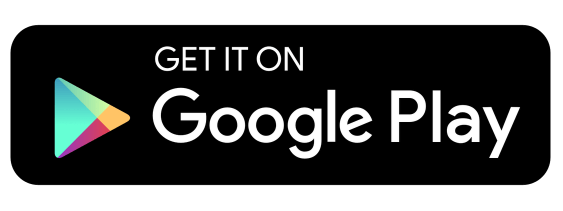
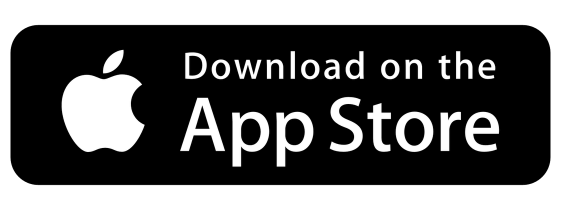
LocalSend or Send Anywhere: Which is Best for You?
The decision between LocalSend It is Send Anywhere It depends on your goal:
- If the devices are nearby and connected to the same network, choose the LocalSend for an ultra-fast and secure transfer, without internet.
- If you need to send files to distant locations, or even to another city or country, the Send Anywhere is the most practical solution.
Both apps are free, reliable, and make sharing files between Windows and iPhone a breeze.
Conclusion
With the right solutions, transferring files between Windows and iPhone can be as simple as a few clicks. LocalSend It is Send Anywhere arrived to eliminate difficulties once and for all and offer a practical, safe and efficient experience.
Whether you're connecting devices over the same network with LocalSend, or sharing files anywhere with Send Anywhere, you can now move your files hassle-free and with complete freedom.
Try these free tools today and transform the way you manage your files across different operating systems!