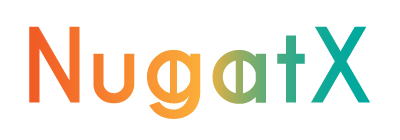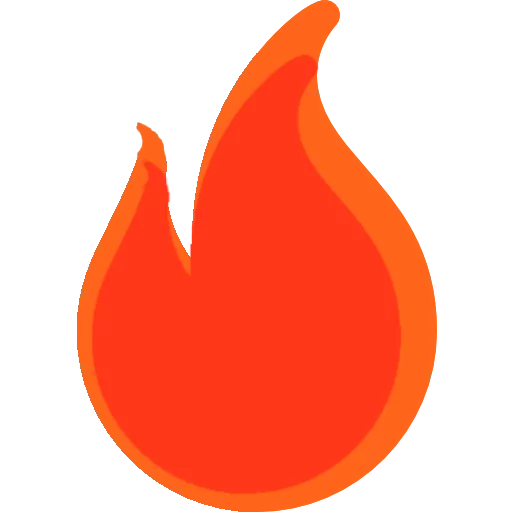Giving a New Look: How to Change the Font of Your Phone?
Anúncios
In an increasingly digital and connected world, personalization has become a form of individual expression. And this isn’t just limited to phone cases or wallpapers.
Even the font used on our mobile device can be customized, allowing us to leave our mark on every word we type.
Anúncios
Whether you’re a design enthusiast or someone in search of a unique touch, the ability to change the font on your phone can completely transform the look and feel of the device.
In this article, we’ll explore different methods and techniques for customizing and changing the font on your phone, allowing you to give your device a personalized touch and create a visually appealing experience.
Let’s dive into this world of digital typography and find out how you can make your phone truly yours.
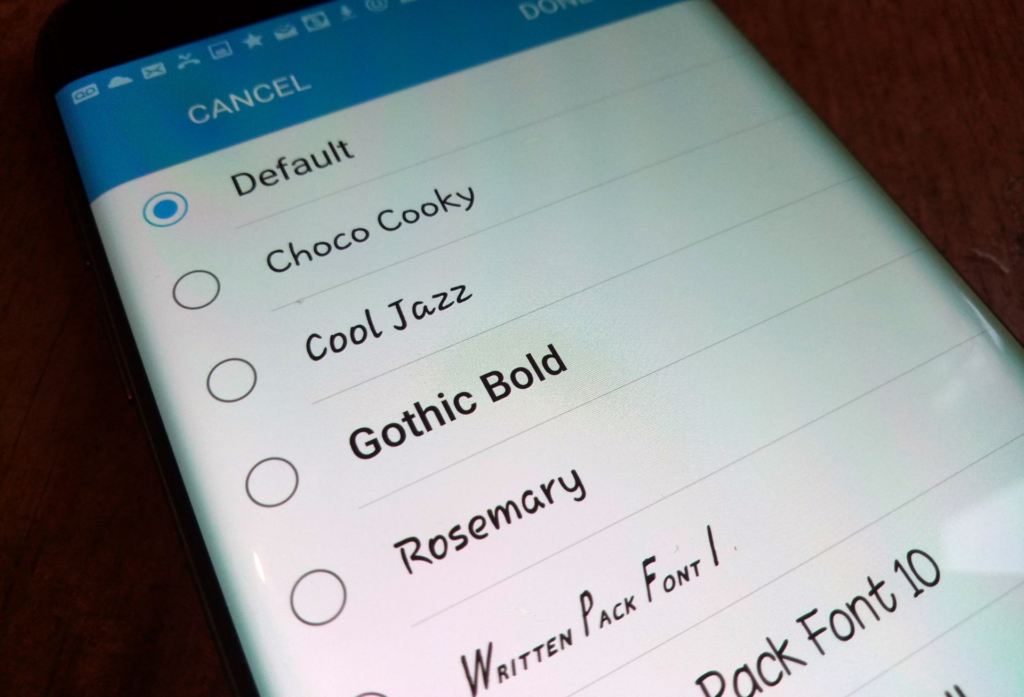
How to Change the Font on Android?
Native Android settings:
- Go to the “Settings” of your Android device.
- Look for the “Screen” or “Appearance” option.
- On some devices, you can find the “Source” option directly in the main settings.
- Select “Font” and choose from the available options. Depending on your device model, you may have a limited selection of fonts pre-installed.
Keyboard Font Customization Apps
1.Fonts – Keyboard for Letters
By installing the app, you’ll have access to a variety of creative and stylized fonts that can be used in messaging apps, social networks, and other apps that involve typing text.
Once you’ve selected a font you want, the app will provide instructions on how to enable it on your device. This may involve installing a custom keyboard or configuring the existing keyboard to use the new selected font.
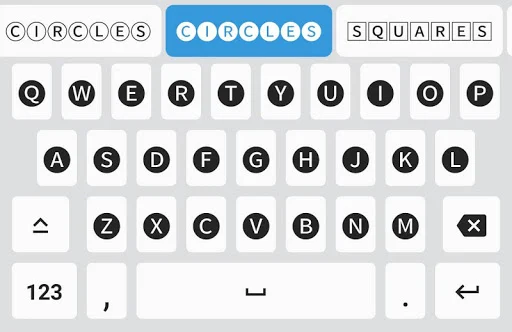
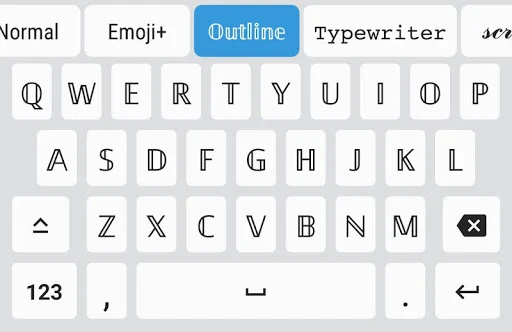
Download: Fonts – Teclado para Letras – Apps no Google Play
2.Fonts Keyboard & Emoji No ROOT
After installing the app, you can explore a gallery of available fonts and preview samples to see what each one looks like. You can then select the font you want and customize your keyboard with it.
Generally, it is necessary to activate the custom keyboard provided by the application and adjust the system settings to allow its use.
Once set up, the keyboard with the custom font can be used in a variety of apps, including messengers, social networks, and anywhere else where you need to type text on your Android device.
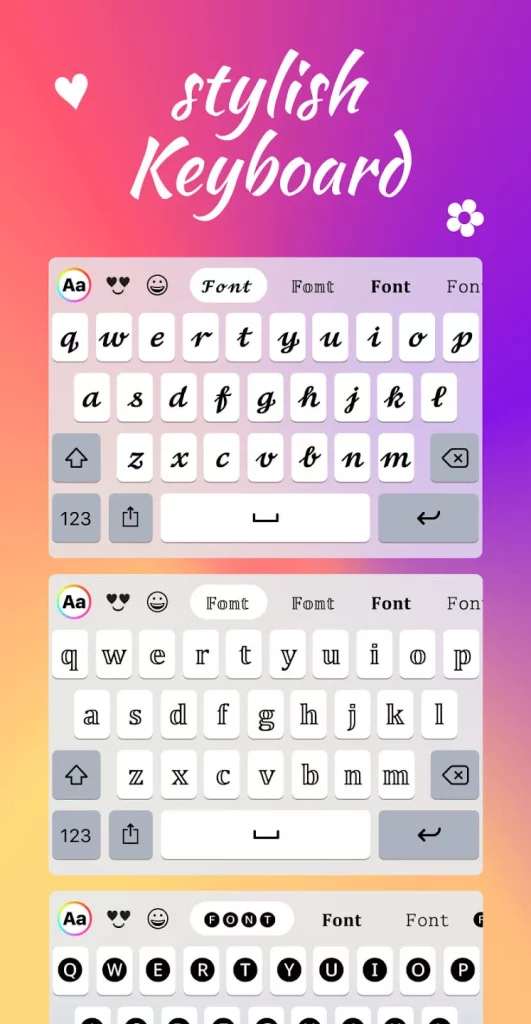
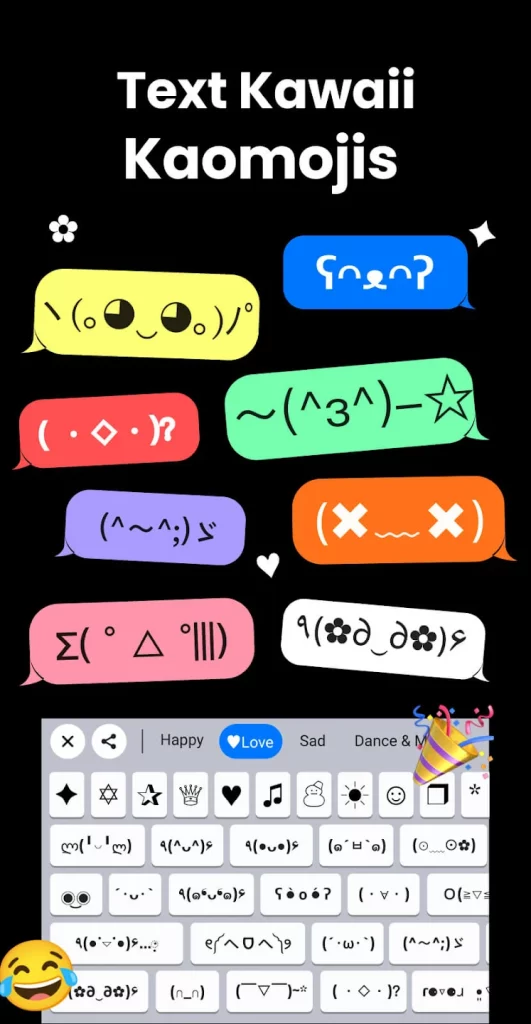
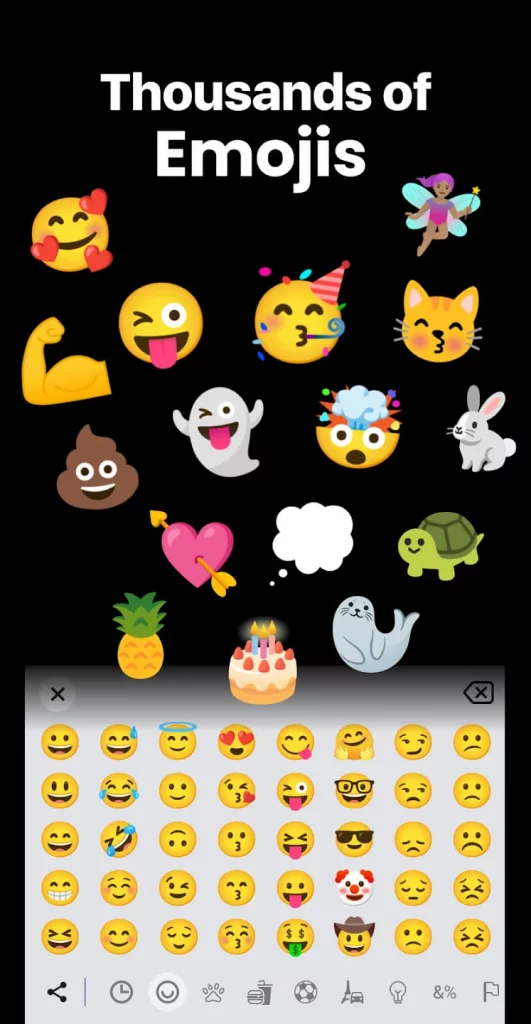
Download: Fonts: Teclado com fontes – Apps no Google Play
3.Fonts Art: Keyboard Font Maker
Fonts Art is a font customization tool that offers a wide variety of font styles. With this app, users can create messages and texts with unique and stylized fonts.
After installing the application, you will have access to an extensive collection of letter fonts. These fonts are designed to add an artistic touch to the texts typed in messaging apps, social networks, and other communication apps.
Fonts Art provides an intuitive interface where users can type the desired text and view it in real time with different font styles. You can choose from a variety of styles, such as cursive letters, hand letters, bold letters, stylized letters, and more.
After choosing the font you want, the app lets you copy and paste the stylized text into other apps or share it directly.
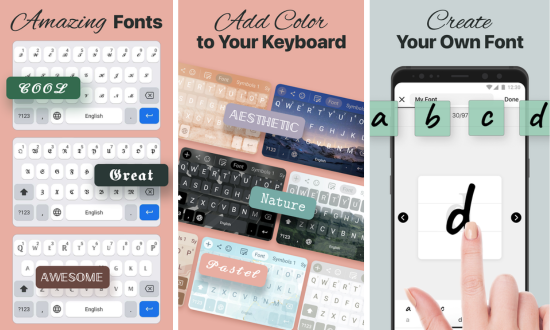
Download: Fonts Art – Fontes de letras – Apps no Google Play
How to Change the Font on IOS?
Native iOS Settings
- Go to the “Settings” app on your iOS device.
- Scroll down and tap “Screen and Brightness” (on newer versions of iOS) or “Accessibility” (on earlier versions of iOS).
- Under “Screen and Brightness” or “Accessibility,” look for the “Larger Text” or “Text Size” option.
- Within this option, you can adjust the text size and choose a different font in the “Fonts” section.
- Select the font you want to apply it to the entire iOS system.
Font Customization Applications
1.iFont
With iFont, users can download and install a wide variety of fonts.
The app offers an easy-to-use interface where you can preview text samples in different font styles before downloading.
When choosing a font, iFont offers step-by-step instructions on how to install the font on iOS system.
You’ll be able to select the custom font when typing text and take advantage of a unique font style in your digital communications.
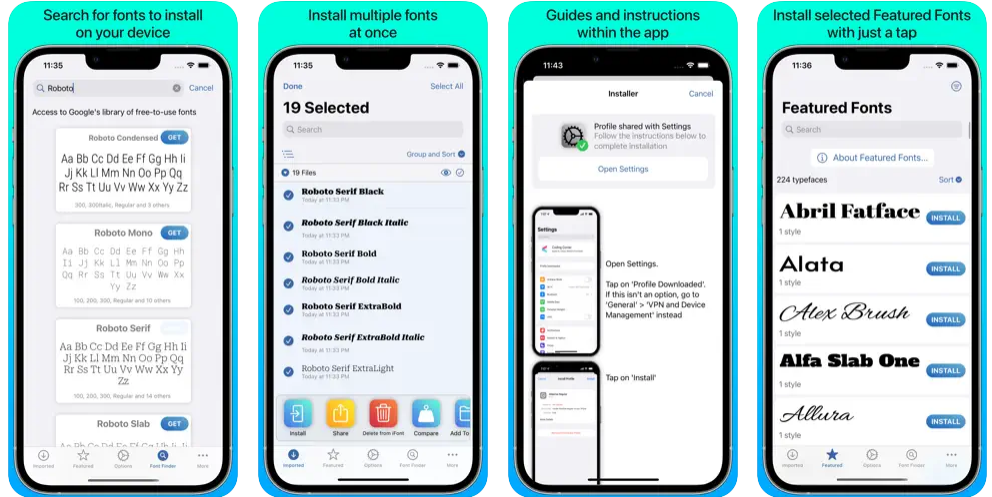
Download: iFont: find, install any font on the App Store (apple.com)
2.Font Keyboard – Good Fonts
Font Keyboard – Good Fonts is an app available for iOS devices that allows users to customize the keyboard font on their iPhones and iPads.
After installing the app, users can access a wide collection of fonts available for the keyboard. It offers an intuitive interface where you can view text samples in different font styles in real time.
When you select a font, the app provides instructions on how to set up and activate the custom keyboard. This usually involves adding the keyboard to the iOS system and granting access permissions for it to be used in other apps.
Once configured, the keyboard with the custom font will be available in several applications, allowing you to type text with the font you choose. This personalization can be used in messaging apps, social networks, emails, and any other place where you need to type text.
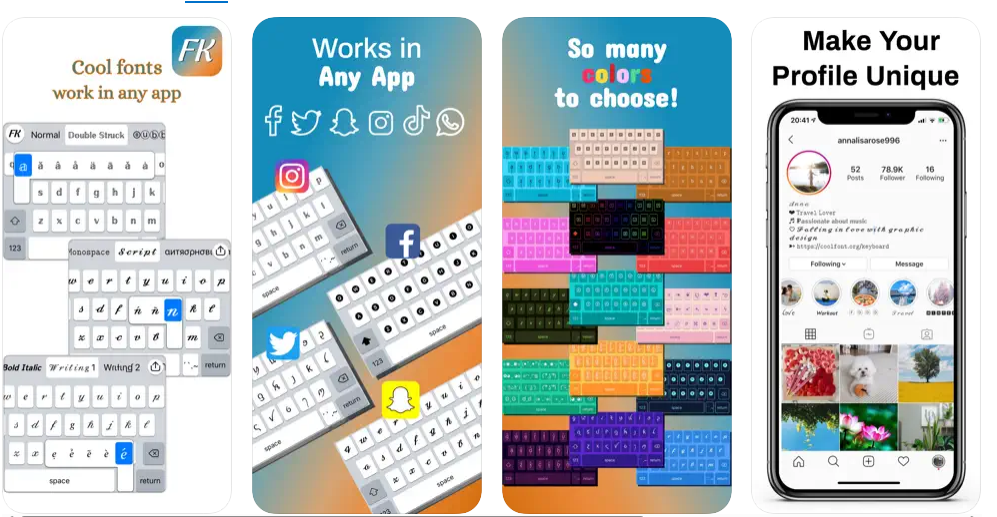
Download: Font Keyboard – Good Fonts on the App Store (apple.com)
3.Kika Keyboard – Custom Themes
Kika Keyboard – Custom Themes is an app available for iOS devices that offers a wide variety of themes and customization options for the keyboard.
When you install the app, you’ll have access to an extensive collection of pre-installed themes, including different background styles, colors, images, and even animations.
In addition, the app offers advanced customization features, such as the possibility to add your own images or photos as a keyboard background.
In addition to visual customization, it also has additional features such as swipe, autocorrect, word prediction, and multi-language support.
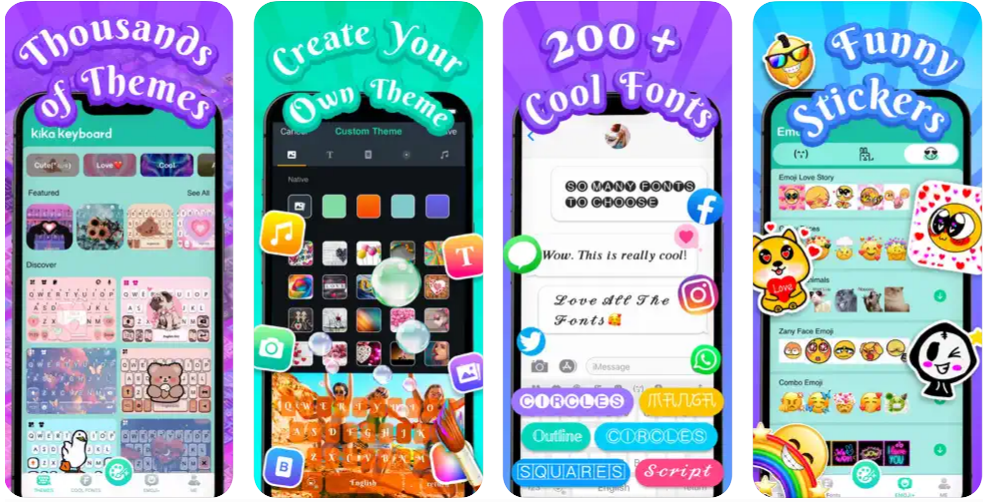
Download: Kika Keyboard – Custom Themes on the App Store (apple.com)