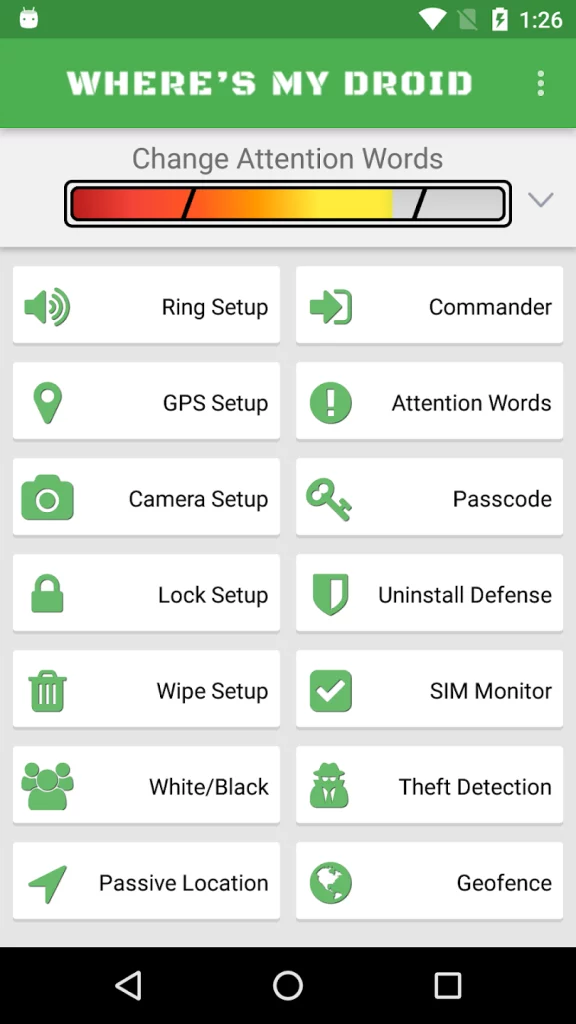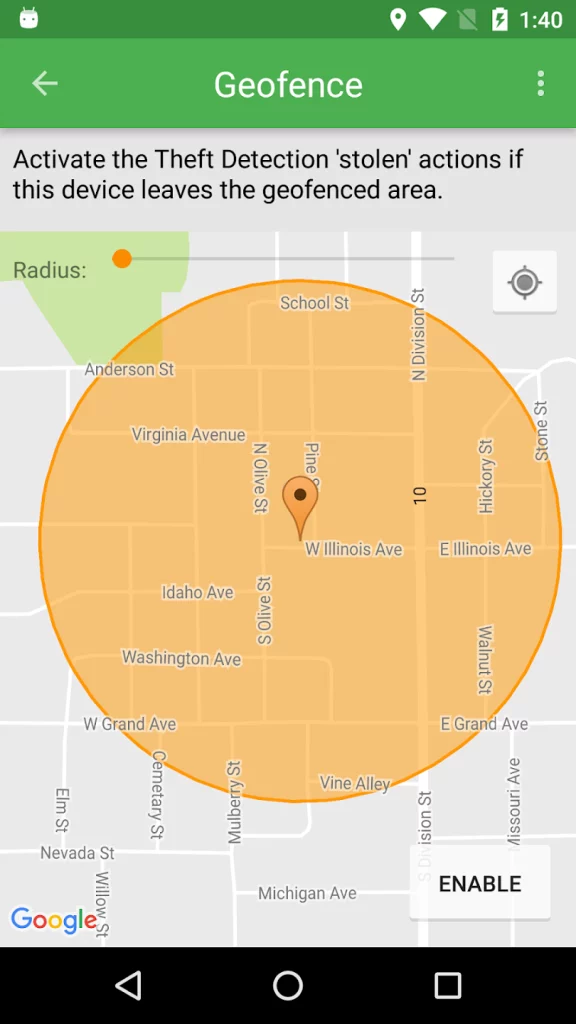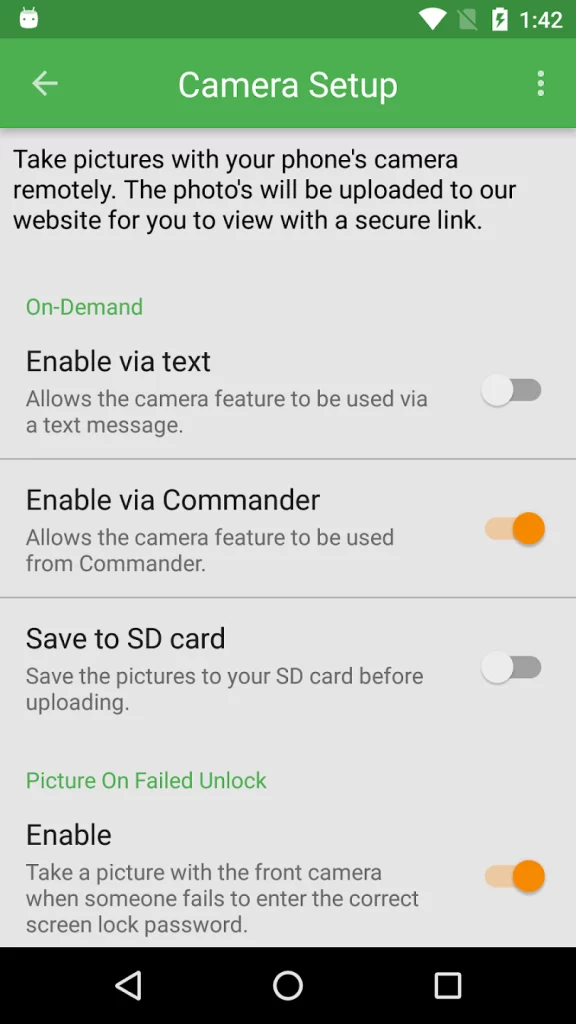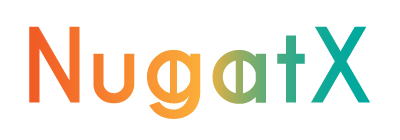Anúncios
Who has never lived that moment of horror when he realizes that the cell phone has disappeared? If you’ve ever been through this affliction, you know how desperate it is to try to remember where you left your beloved smartphone.
But calm down, we are here to save the day (or the cell phone) with a little technological help!
Anúncios
Here, we’ll dive into the fascinating world of location apps. These wonders of technology can be our true heroes, helping to find the lost phone in the blink of an eye!
Get ready to meet a variety of smart and efficient apps designed to protect your phone from loss or theft. GPS tracking, remote photo capture, and even audible alarms are just a few of the tricks up the sleeve of these tools.
So if you want to learn how to never lose your inseparable digital companion again and make sure your data and information is safe, read on. Let’s show you how these apps can be your best allies in times of trouble.
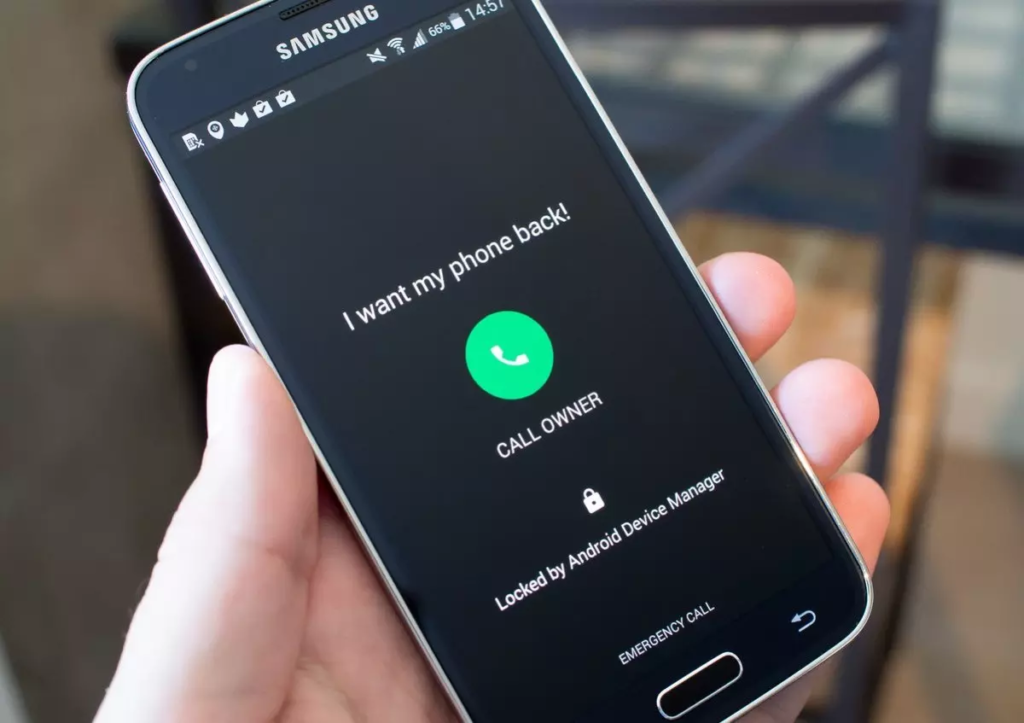
Find My Device
Find My Device is an app developed by Google that allows you to locate lost or stolen devices.
Here is a brief explanation of how to use it:
- Activate the “Find My Device” function: First of all, make sure that the “Find My Device” function is enabled on your device. To do this, go to the device’s settings, go to “Security” or “Location” and enable the “Find My Device” option.
- Access the Site or App: When your device is lost, go to the Find My Device website in any browser or use another device with the app installed.
- Sign in to your Google Account: Be sure to sign in to the same Google account associated with the lost device. This will allow you to access all the functions of the app.
- Locate the Device: After signing in, “Find My Device” will automatically try to locate your phone or tablet. Go to the map to see the approximate location of the device.
- Action Options: In addition to tracking the device, you have a few options for action. You can make your phone ring at full volume, even if it’s in silent mode, to help you find it at home. You can also lock your device remotely with a custom password or ultimately erase all data to protect your personal information.
- Low Battery Notification: “Find My Device” will also send you a notification if your device’s battery is low, helping to ensure you can locate it before it runs out of charge.
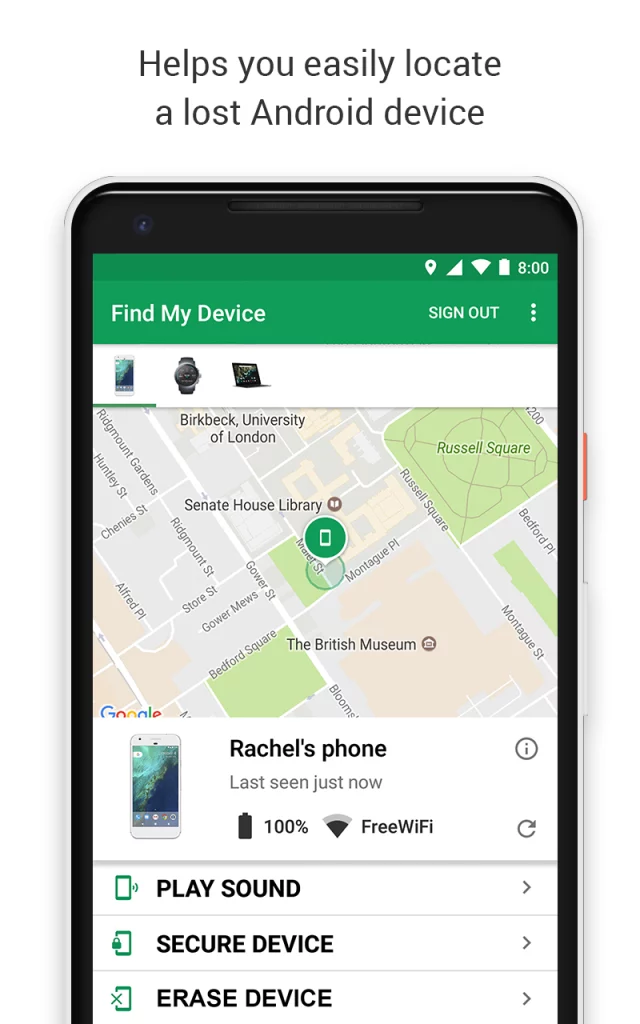
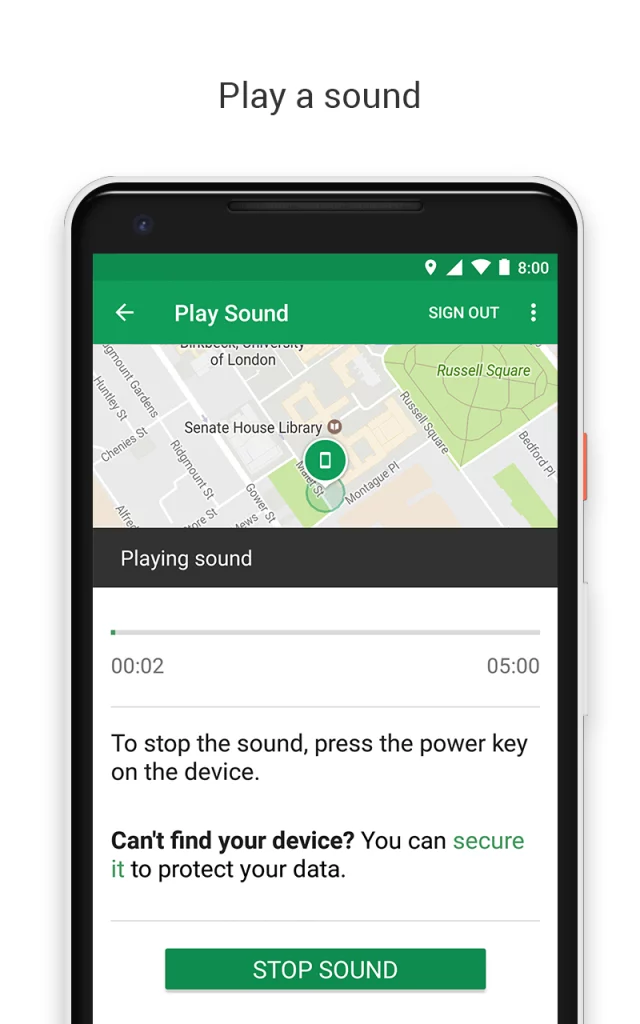
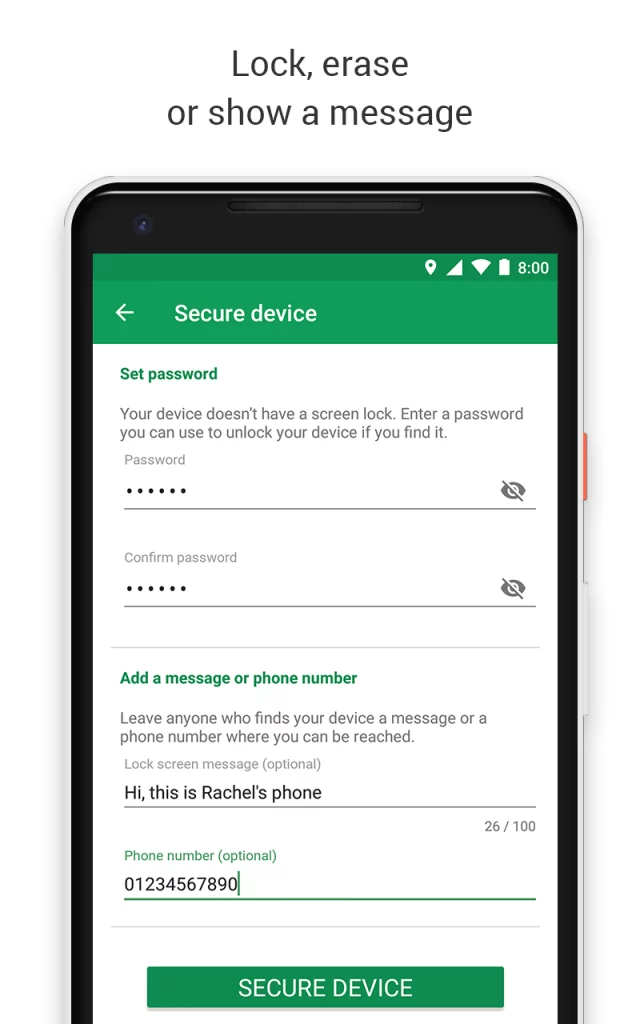
Prey Anti Theft
Prey Anti Theft is a security app that allows you to locate and protect mobile devices such as smartphones and tablets in case of loss or theft.
Here is a brief explanation of how to use it:
- Installation and Registration: Download the app from the Google Play Store (for Android) or the App Store (for iOS). After installation, open the app and follow the instructions to create an account and register your device.
- Custom Settings: It allows you to customize the tracking settings according to your preferences. You can define how you want to be notified in the event of device loss and what security actions you want to take remotely.
- GPS Location: In case of loss or theft, you can access the “Prey” control panel on the website or on another device with the app installed and track the exact location of your device. The app uses GPS, Wi-Fi and cell towers to provide accurate information.
- Photo Capture and Screenshots: “Prey” allows you to take photos remotely using the front and rear camera of the lost device. In addition, you can take screenshots to see what’s happening on the device’s screen.
- Remote Alarm: If you suspect the device is nearby but can’t find it, you can activate a remote alarm through the app. The alarm will ring, even if the device is in silent mode, making it easier to locate in the environment.
- Remote Lock and Clean: If you believe that there are no more chances to recover the device, “Prey” allows you to lock the device remotely to protect your personal data. If necessary, you can also choose to wipe all data from the device remotely.
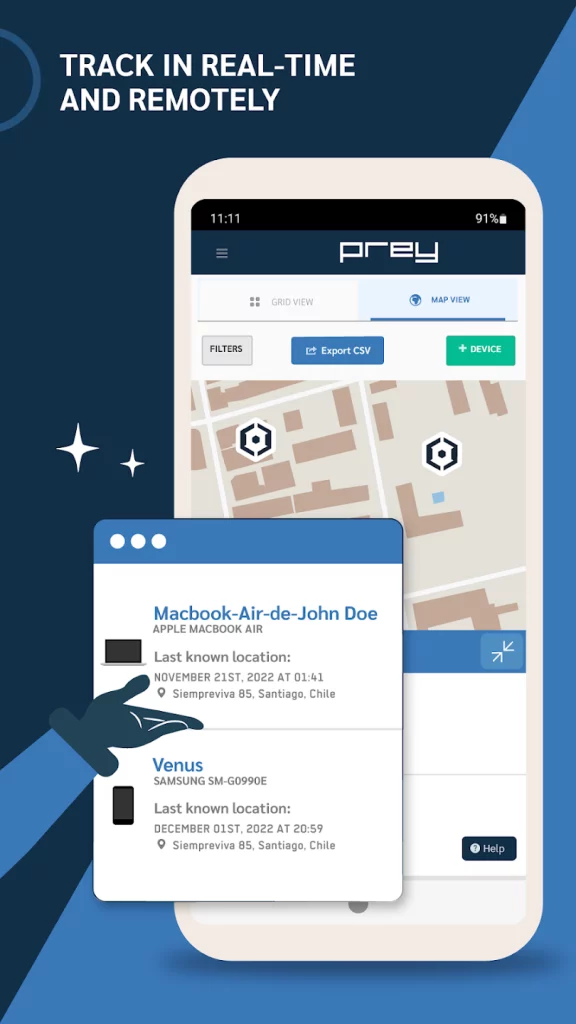
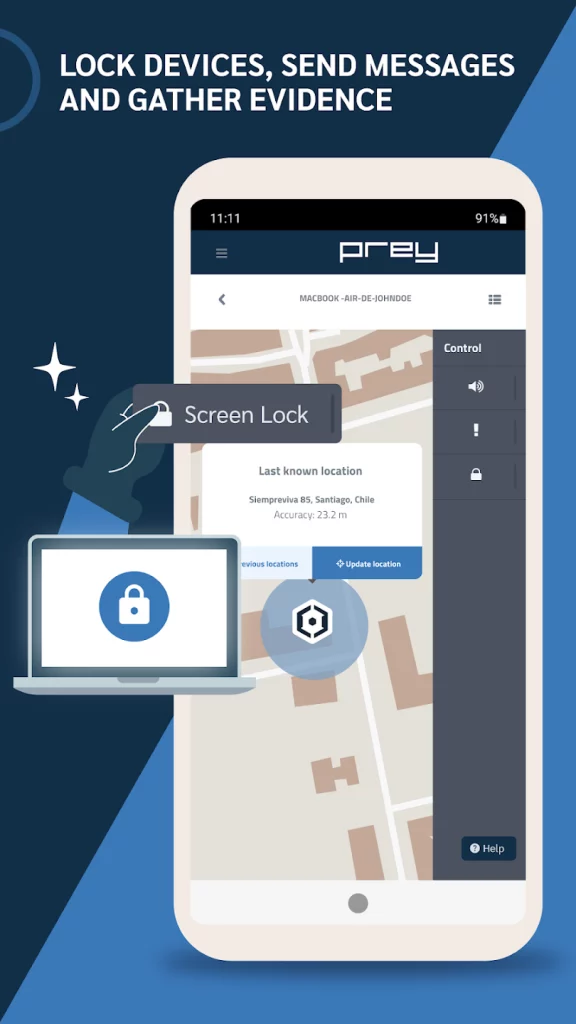
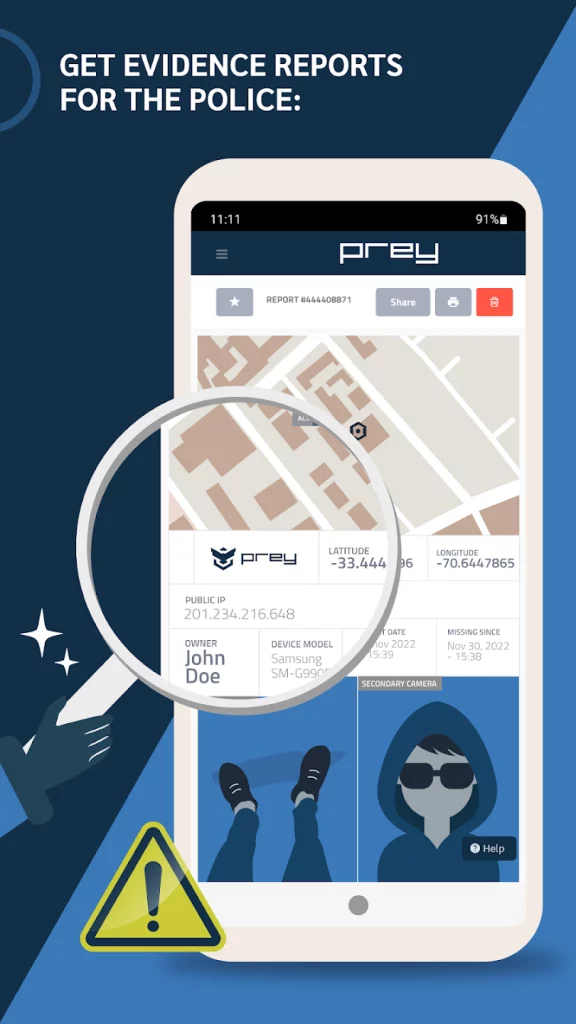
Where’s My Droid
Where’s My Droid is an app developed for Android devices that offers features to locate and protect your phone in case of loss or theft.
Here’s a brief explanation on how to use the app:
- Installation and Registration: Download the app from the Google Play Store and install it on your device. After installation, open the app and follow the instructions to create an account and register your device.
- Initial Settings: When you start for the first time, you will be prompted to configure some options. Set the keyword that you will send by SMS to trigger the application in case of loss of the device.
- SMS Location: In case of loss or theft, send an SMS containing the previously defined keyword for the device number. The app will respond with the GPS coordinates of the lost phone, allowing you to locate it on the map.
- Remote Alarm: If you believe the device is nearby but can’t find it, send an SMS with another specific keyword to activate a remote alarm. The phone will ring at full volume, even if it is in silent mode, helping to locate it in the environment.
- Remote Photo Capture: An additional feature of Where’s My Droid is the ability to take photos remotely using the front or rear camera of the device. This can provide additional clues about the phone’s location.
- Remote Lock and Clean: If you are sure that the device has been stolen and there is no chance of recovering it, the app allows you to lock it remotely with a specific lock SMS. In addition, you can erase data from your device to protect your personal information.